![]()
Com Port Redirector
Follow the steps below to configure the UDS for use with the Com Port Redirector.
1. Verify that the UDS serial settings (such as baud rate, parity, character size, stop bits, flow control) match the serial settings of the device connected to the UDS's serial port.
Click here to configure the UDS serial settings
2. Leave all other settings on the UDS serial port at the default for use with the Com Port Redirector.
NOTE: To restore the default serial settings on the UDS device:
a. Click the link above.
b. Once the page loads, click the "Factory Settings" button that corresponds to the port being used.
3. You should download the latest version of the Com Port Redirector before continuing.
4. Once Com Port Redirector is downloaded, install Red32bit.exe (Com Port Redirector install file). You will need to have administrative rights to install the software. If you do not have internet access, you can also find the Com Port Redirector on the CD that came with your product.
5. Be sure to reboot your PC when prompted.
6. After rebooting, open the Com Port Redirector Configuration application from Start- Programs- Lantronix Redirector- Configuration. The screen below should appear. The Com Port Redirector will install the first available com port on your PC. (Note: The com port displayed in the drop down box may vary.)
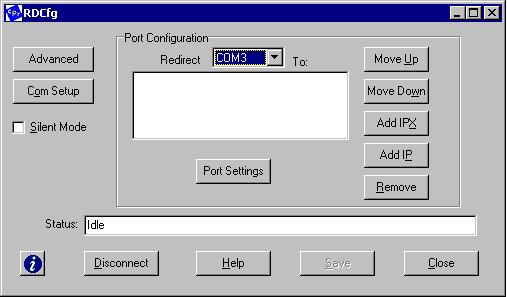
7. In the RDCfg window, click the Add IP button. The IP Service Setup window below should appear. In the host field enter the IP address of the UDS device you are setting up. In the TCPPort field, enter "10001" without the quotes.
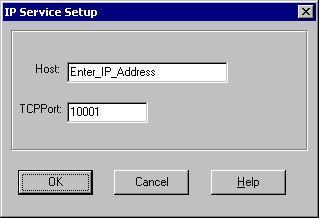
8. Click the OK button to return to the RDCfg window.
9. In the RDCfg window, click the button labeled Port Settings. The Port Settings window below should appear.
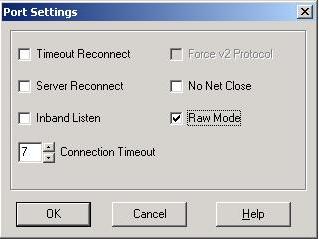
10. In the Port Settings window, check the box labeled Raw Mode and click the OK button.
11. You are now ready to test the Com Port Redirector setup. A simple terminal emulation program such as Microsoft HyperTerminal can be used to test the connection. Simply configure your HyperTerminal session to connect to the virtual com port you set up in the steps above.