![]()
Serial Tunneling
Follow the steps below to configure this UDS to connect over the network to another UDS (This configuration is also known as a Serial Tunnel). The example below illustrates this setup.
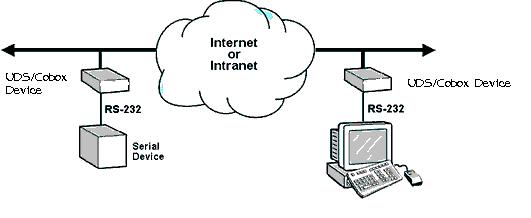
NOTE: Both UDS devices in the diagram above must have static IP addresses configured before attempting to configure a serial tunnel between the devices.
1. Configure both devices serial ports to match the serial settings of the device attached to the UDS serial port. Serial settings include baud rate, parity, character size, stop bits, and flow control.
2. The first device will be configured to initiate or open the serial tunnel. Configure the settings below must be configured for the UDS to initiate a connection:
Click here to configure the above settings on this device.
3. The second device must be configured to receive a connection. To set a UDS up to receive a connection, use the UDS default serial settings.
NOTE: To restore the default serial settings on the UDS device:
1. Click the link above.
2. Once the page loads, click the "Factory Settings" button that corresponds to the port being used.
The serial settings are now set to default. All other settings (including IP address, subnet mask, gateway) will remain unchanged.
NOTE: The baud rate, parity, character size, stops bits, and flow control must be configured to match the attached serial device.